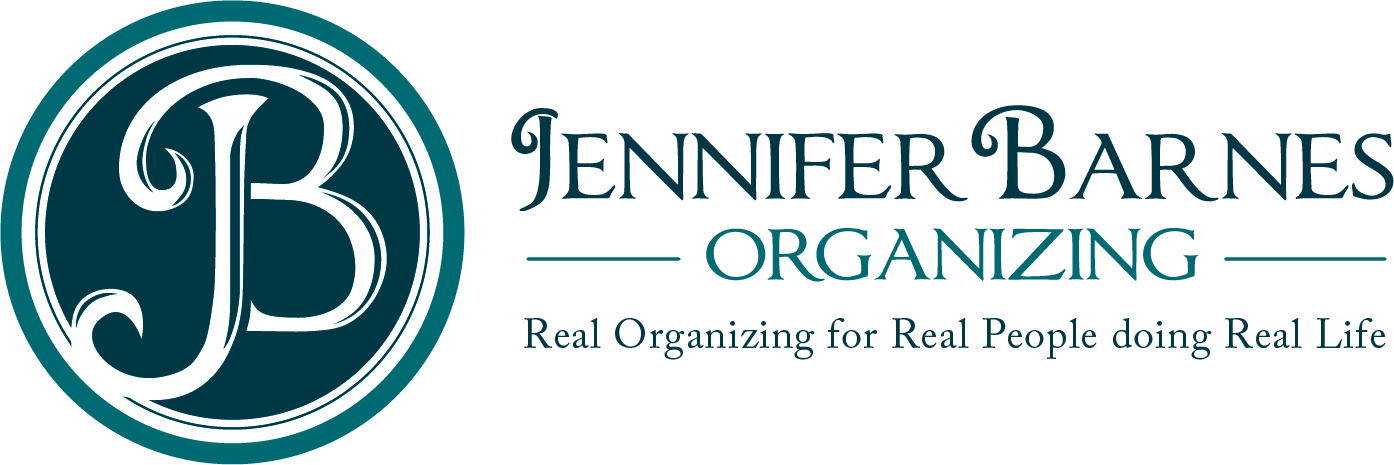You have soooooo many photos (digital and paper) and the thought of going through them is sooooo overwhelming! Why bother? How do you even know where to start?
Why bother?
Our Memories are precious and photos are one of the main ways that remind ourselves of people, events, and places.
Preserving them is a gift to you, your family and generations to come.
You will never regret preserving them.
It doesn’t have to be overwhelming.
Where should I start?
1. Make sure your current phones and cameras are set to automatically back up to the cloud. Pick the service (see my recommendation below) and go into Settings and turn on automatic backup. You do NOT want to have to think about backing things up.
My Recommendation:
I recommend having them all back up into ONE spot. Google Photos is my recommendation – as it can be installed on any phone, computer, camera, tablet, iPad etc, has unlimited, secure storage, and is a very stable company that has shown their staying power.
2. Get in the habit of deleting pictures you don’t like right away. You do not have to add an extra step and look at the pictures and delete the bad ones, if you don’t normally, look at the pictures after they are taken. However, most people have the habit of looking at the pictures to see if they like them or not.
My Recommendation:
From now on, if you don’t like one delete it right away.
Organizing Digital Photos that you already have on your phone, computer, external hard drive, flash drives
1.Install Google Photos (see recommendation above) and have the program pull all photos stored on that device and back them up in the cloud.
If you have a lot – which you probably do – this may take it a while, but it won’t take any energy from you and is well worth it.
2. Make sure all the photos are pulled to the same account. You do not want them scattered between several places in the cloud (i.e. Snapfish, Google, icloud etc.)
Pick one!
3. Google (icloud and Amazon too) has features that will sort the pictures for you. It will sort by location, people/places/things, person (using facial recognition), date and others. Google also will automatically make memory albums for you, based on groups of pictures taken in the same location or on the same date. You can also take an album and have a slide show automatically made of the contents.
Use these features and let Google organize for you.
4. You do not need to sort or organize anything more if you do not want to, but if desired you can then go through the folders and sort further from there – getting rid of pictures that you don’t like and making your own albums. Unless you have a passion for this, it is not something that you need to spend the time doing.
5. When all photos from devices are backed up on Google Photos, delete the photos from the devices. You do not need to take up Memory with photos that are backed up in the Cloud and still easily accessible on the Google app.
6. You can also take all of your digital photos and put them on an External Hard Drive if desired. Put them all on one drive (or more if needed). You do NOT want them scattered. If you do this, store the Drive in a fire safe or safety deposit box.
This is not a necessity, but I know many people want this back up.
Be aware that as time passes, we lose the ability to get things off computers, flash drives, external drives etc. (If you don’t believe me, just remember cassette tapes, VHS, floppy discs 
What do I do with all of my paper photos?
1. Gather all the photos together and put them into one spot.
This gives you a better idea of what and how much you have and is the first step in making seem less overwhelming.
2. Go through and get rid of the obvious things.
Empty envelopes, negatives you don’t need, obvious duplicates etc.
3. Sort into categories.
Your childhood, Spouse’s childhood, parent’s childhood, your kids etc.
4. Put each category in a separate bin and label it.
This allows you to take it one category at a time and makes it more manageable.
5. When you have a moment – you can then take one bin and declutter and sort it further.
-
-
- Sort smart –Organize your families’ photos by child first and then by event, era, theme, topic or story if desired after that(i.e. baby, school age, graduation, wedding, college etc.)
- When organizing your parents photos or in-laws photos – only keep what means something to you and then organize those by era or event.
- Grade photos – “A” photos – the best and display worthy, “B” photos – ok to store in acid free boxes, use or give away, “C” photos – poor or duplicates – give away or throw away
- Focus on meaning – if it means something to you is what matters – grandparents honeymoon example – that wouldn’t mean anything to you so get rid of it.
-
How to decide if you should keep a photo: Should answer yes to all the following:
- Does it have meaning to you?
- Are all the people’s eyes open and free of red?
- Can you ID at least one person in the photo?
- If not people in it, is the image exceptional?
- Are all important parts of the picture clear and sharp?
How do I preserve or back up my paper photos?
1. The storage container listed below helps to preserve them, by protecting them from the elements.
2. You can put them in acid free albums if desired.
3. Scan them onto an external hard drive. (see below for services and scanner recommendation)
-
- There are services listed below that can do this for you for a fee.
- You can also purchase a scanner and pay a high school or college student to scan the photos in. (Money well spent, as it isn’t hard, but does take a lot of time – which most of us do not have
4. Store the external hard drive in a fire safe or safety deposit box.
5. Back them up in the cloud.
Photo Organizing Tools
-
- Google Photos – automatic backup. Set this up on all your devices. When you get new phones, just make sure you put Google Photos on it right away and have it back up to the same account.
- Photo storage container – Container Store (see link below) https://www.containerstore.com/s/iris-spectrum-12-case-4-x-6-photo-craft-storage-carrier/d?productId=11008405&q=photo%20storage Amazon: https://www.amazon.com/s?k=photo+storage+box&ref=nb_sb_noss_1
- Photo scanning services – If you have pictures you would like scanned in and put on flash drive. Some that offer such services: forever.com and everpresent.com
- picturekeeper.com plug in the phone and it finds the digital files and makes copies and can then be plugged into the computer to back up – good if you don’t know where all your pics are – You may not need this, because you know where your pictures are.
- Photo scanner recommendation: Epsom FF-680W